Installing WordPress on Localhost
XAMPP
XAMPP is a free and open-source cross-platform web server solution, consisting mainly of the Apache HTTP Server, MariaDB database, and interpreters for scripts written in the PHP and Perl programming languages.
XAMPP is the best software to learn local basic software like WordPress, Drupal, Joomla, and many others.
Tutorial
Watch Full Video for Help
{tocify} $title={Table of Contents}
Install XAMPP on window
- Friends! First You download XAMPP Software for following website.
Download Update Version of XAMPP.
2. After this open XAMPP download Software
- Click All Option
- Select Installation Folder
3. Open XAMPP
- Run Apache
- Run MySQL
4. Now Open MySQL admin
Or Visit this link http://localhost/phpmyadmin/index.php in your browser5. After this open a tab in your browser
- Click on new
Create new Databases
- Rename as you wish (Databases Name)
7. Open Installation Folder XAMPP
XAMPP /htdocs
Create new folder with same name (extrasgidstudio)
Open that folder like (extrasgidstudio)
- WordPress install locally
- Before its friends Download WordPress latest Version
- WordPress download link
- Extract WordPress Zip file and Copy WordPress Folder
- Past in creating a folder
Open your Browser
http://localhost/Your Folder Name/wordpress/wp-admin/setup-config.php
Let’s Go
Database Name (Enter in Database Name )
- User Name (root )
- Password (Empty )
- Database Host (localhost )
- Table Prefix (wp_ )























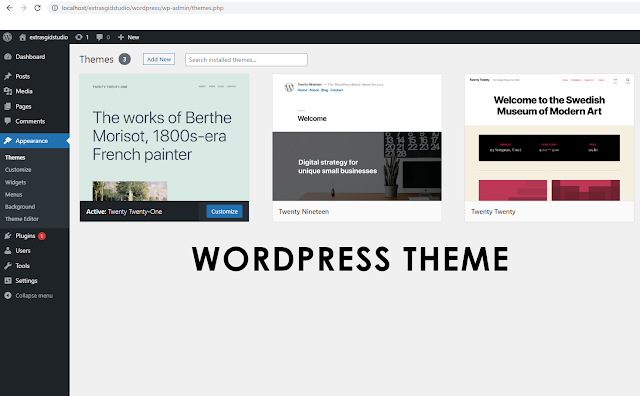
Post a Comment